
Changing Hive Keys is easy when using PeakD
Today I'd like to show you another feature on PeakD.com. Perhaps for Christmas even, you've decided to gift your loved one some crypto, but you're not sure how to set them up properly on Hive. Well, you can make the account for them on PeakD, and then go in and change those Hive Keys so they have their own secure password to keep. You maybe didn't even know this little jewel existed, so let's go through the steps of changing hive keys right from PeakD.

Overview
I'll break down how to change your Hive Keys step by step, but first let's do a quick overview.
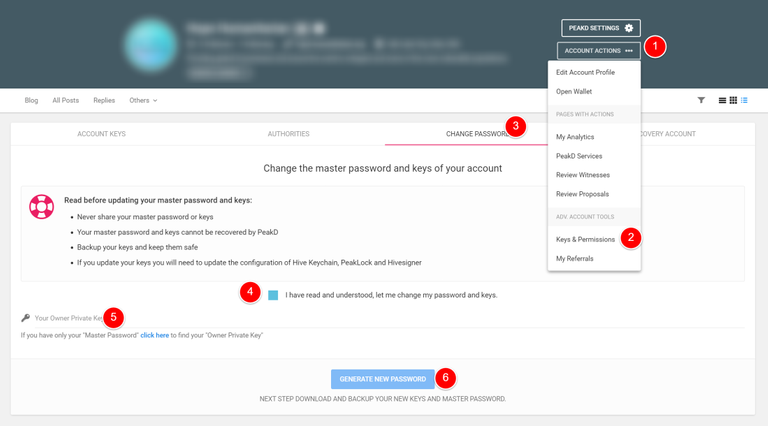
You can see here from the picture that you'll need to head over to account settings, keys & permissions and then to "change password." Once you've taken care of those items, you'll need to make sure you've read and understood all the implications, and click the button confirming those actions. Once you've completed that, you enter your current Private Key (or click further if you only have your "Master Password," and then you generate a new password with a click of a button! Now let's go through each step to be sure you understand how this all works for you.

Now Let's Break Down the Steps
Be sure you're logged into your Peakd.com account. Then you'll need to make sure you're on your main profile page. (You can get to your profile page by (1) clicking on the little down arrow (pull-down menu) by your name and (2) clicking on profile.)
Once you're at your profile page, we can begin this tutorial. So first, you want to click on the Account actions button you see right there under PeakD Settings.
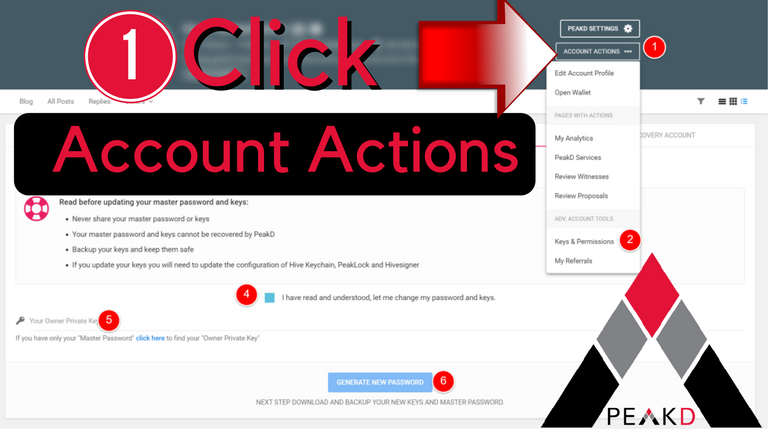

Next, click on the the words "Keys & Permissions in that Account Actions pull-down menu that appeared when you clicked on it in step one.
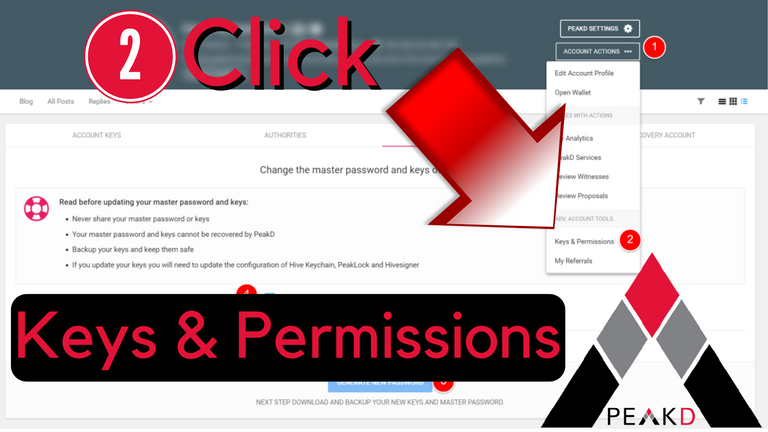

Once you've clicked on Keys & Permissions, you'll see various tabs across the page. Look for the "Change Password" tab and click there. When you do, you should recognize the tab looks the same as you see in the picture here.
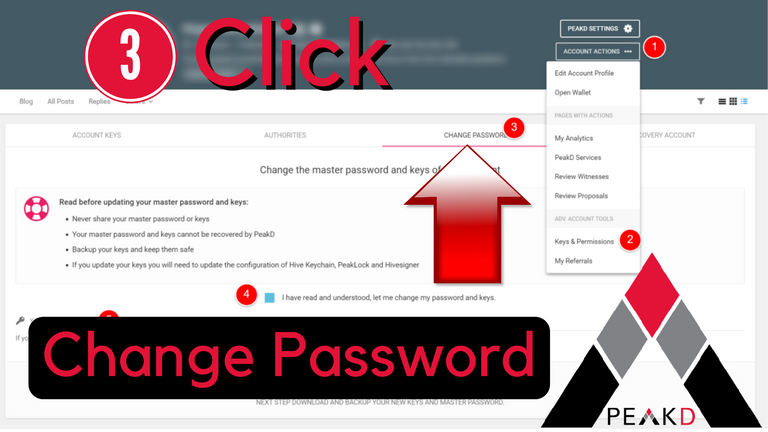

Please make a note that this next part is very important. You want to be sure and read the page carefully here.

- Never Share your master password or keys.
- Your master password and keys cannot be recovered by PeakD.com.
- Backup your keys and keep them safe.
- If you update your keys you will need to update the configuration of Hive Keychain, PeakLock and Hivesigner.
Once you've read through that section carefully, then you may click on the little blue box you see in the picture that confirms you've read the page, understand what it's saying and still want to change your password and keys.
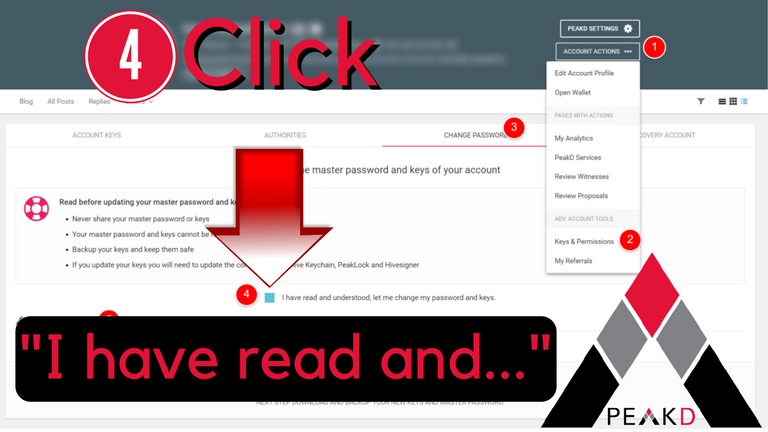

Now you'll need to enter in Your Owner Private Keys. These keys are the OLD Keys that you're wanting to change. You'll need those keys in order to get new ones. If you don't have those keys (and you only have a Master Password), be sure to click on the link that will help you with your Master Password.
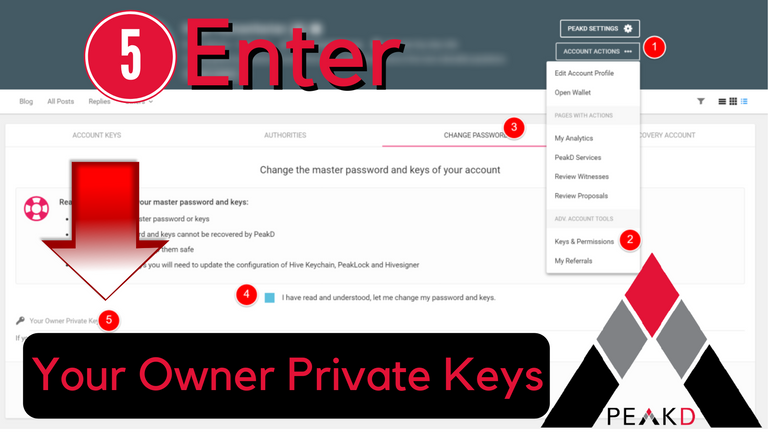

Final Step: Click "Generate New Password". Please remember to backup these new keys and password and keep them safe. Remember, now you'll need to update the configuration of the others to match up your new keys and password.
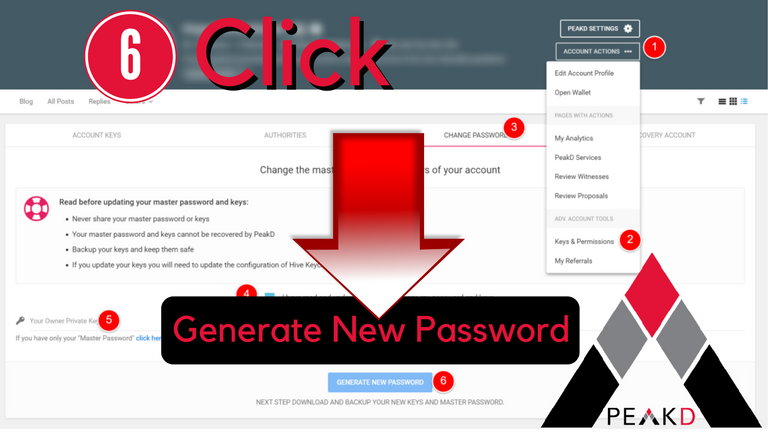
I hope this tutorial has been helpful to you. Thank you for reading and using PeakD!


I'm one of the co-founders of PeakD, a decentralized social media platform with true ownership of your content, communities and connections. Our mission is to provide users with a place that will pique interest in a variety of topics while helping them reach their peak - their grand achievements - and sharing those successes with others.
I'm also a co-founder of PeakMonsters, where you will find fast, easy and informative tools for Splinterlands, a collectible card game based upon the Hive Blockchain.
If you're interested in other facets of my life, check out my professional photography business at https://www.jarviedigital.com/ .
Another solid explanation for something that many will benefit from understanding.
I sure hope so
Good stuff. A feature I forgot all about. Thanks for reminding us and providing this tutorial.
Hope it's helpful to at least a few people
Im sure it will be.
This was super useful! Thank you @jarvie !
Important and useful information. Thank you.
What if someone lost all his keys except Active Key? Can he recover his keys?
Nope sorry