Link to earlier parts:
Part One - Using Avenza Maps and QGIS to create custom maps for free treasure hunting
Part Two - Hidden treasure in your local parks: using Avenza maps to GPS your geocaches

In the previous two articles, we used QGIS to create a simple basemap of a local park, imported the map into the Avenza mapping app on our smartphone, and used our GPS to record our walk along the riverside, and the location of a few geocaches we hid nearby.
Now we'll pull that GPS information back into QGIS, where we have the tools to change the theme of the map into something a little more creative. Open the Avenza Maps app on your smartphone, and load the basemap we created in step one, and added the GPS track and placemarks to in part two. Follow the steps in the image below to export the track and placemarks 👇
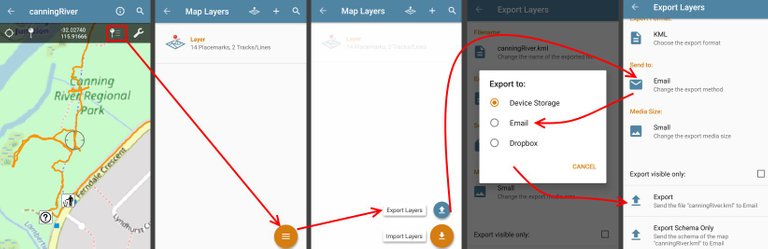
I've used KML as the export format, because it's easy to display in both QGIS and Google Earth, and it's available on the free license of Avenza Maps (shapefiles are not, but we can convert the KML in QGIS). You can export to device storage, drop box or email - whatever is most convenient.
Once you've copied the KML file onto your PC, open QGIS and load it up over the base layer created in Part One
We'll convert the KML to a shapefile, because that allows us a few more options for styling in part four. We'll also convert to a projected coordinate system, so we can measure the distance traveled while walking the GPS track along the river. Projected coordinate systems like the Map Grid of Australia (MGA) are measured in meters, and broken into different zone numbers.
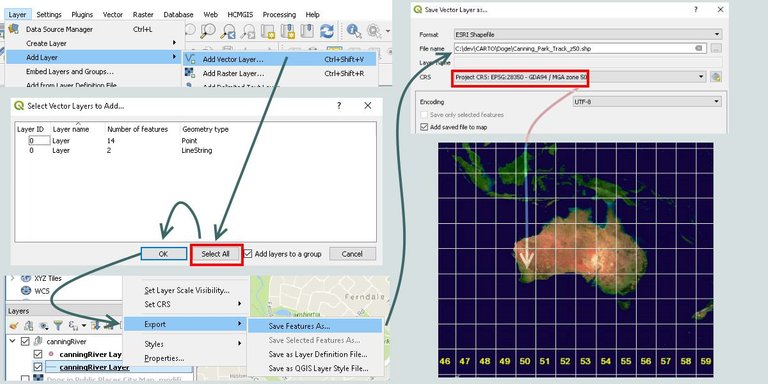
To measure our track, we can use the Add geometry attributes tool. Just follow the images below, and it will calculate the distance of our track in meters.
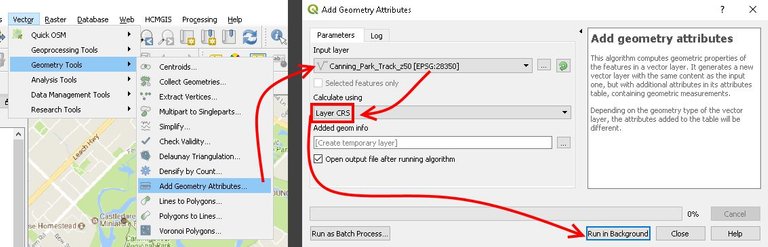
Close the tool once completed, and you should see a layer called "added geom info". Right click on it and select "open attribute table". Scroll right and in the last column, it will show you the distance traveled in meters for the GPS track.
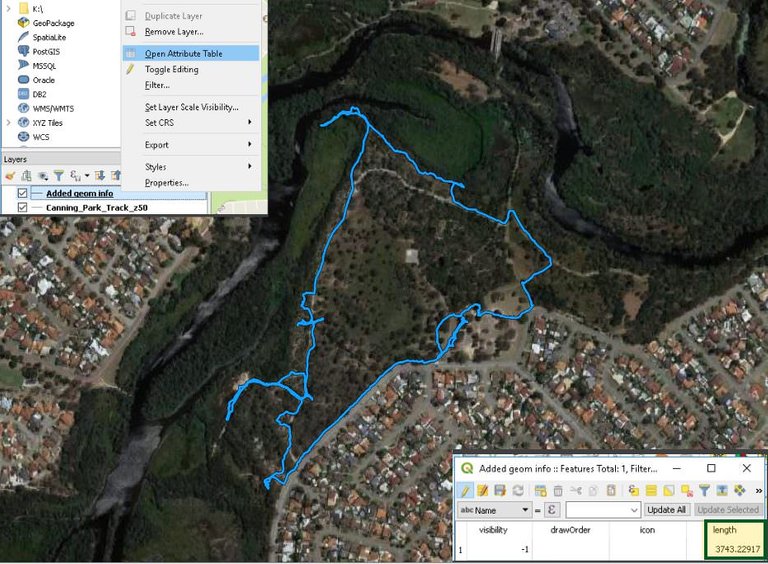
Almost 4km, not bad for an hour outside letting the dog sniff and wee to his heart's content. A few deviations off the beaten track were dead ends, mostly due to recent rains threatening to soak my Ugg boots where marshy areas lay ahead, or access was blocked by puddles bigger than my steps.

In part four, we'll create some custom placemark icons in QGIS, and change the basemap into something that looks a little more like a treasure map instead of the boring vanilla view from our original quick base map.
Continue to...
Part 4 - Artistic styling in QGIS to create a geocache treasure map (coming soon)
Go back to...
Part One - Using Avenza Maps and QGIS to create custom maps for free treasure hunting
Part Two - Hidden treasure in your local parks: using Avenza maps to GPS your geocaches