Here i will give you the 2nd part of all the steps to integrate Vmware Workstation in GNS3 successfully.
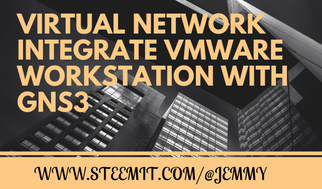
.png)
Summary
I. Overview of the GNS3 and VMware Workstation Integration
II. Prepare network cards
III. Configure Workstation for GNS3
IV. Configure GNS3
V. Test connectivity
.png)
III. Configure Workstation for GNS3
We can then move to the Workstation side configuration which is as simple. We start by going in "Edit", then in "Virtual Network Editor" and finally we will select "NAT" which is therefore associated with "VMnet8":
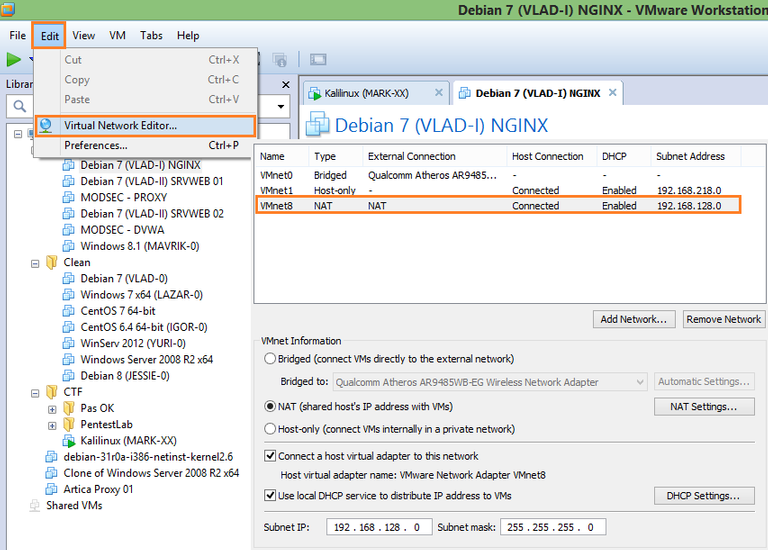
Accessing the VMware Workstation Network Configuration
To show that we can perform this integration with both an existing map and a new map, we will change the network address of this VMnet8 - NAT, we will see all the fields to think about. We start by changing the IP of the network and mask it if necessary in "Subnet IP":

Changing the IP Range of the NAT Card
We will then go to "DHCP Settings" and configure our new network:

Configuring the DHCP portion of the Workstation virtual network adapter
Finally, we will set in "NAT Settings" the IP of the network gateway for our virtual environment (do not set ".1" as IP, it is the IP that your Windows host will have in this network!) :

Changing the gateway IP for the virtual network
Finally, we can validate by clicking on "Apply"

Restarting the Workstation Network Service
Of course, it will be necessary to test our final connectivity that the virtual machine (s) to put in our GNS3 virtual network have at least one network interface in the network card that we will assign to GNS3, here the VMware-NAT network card - VMnet8, as following:

Configuring the network card of a VM Workstation in NAT
Part#1 : II. Prepare network cards & Configure Workstation for GNS3