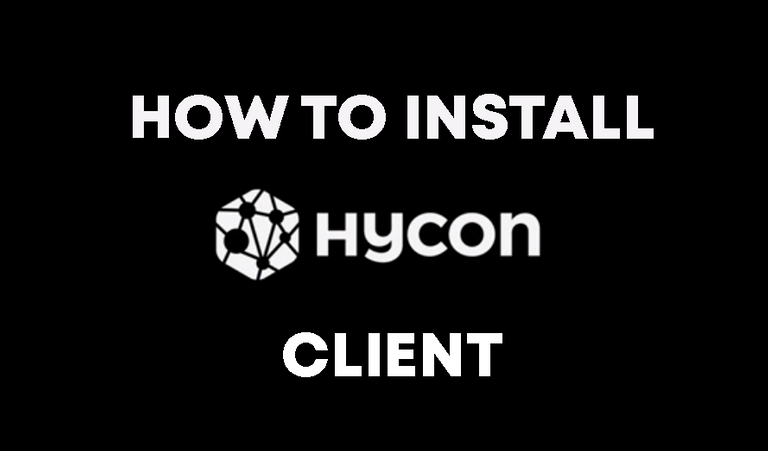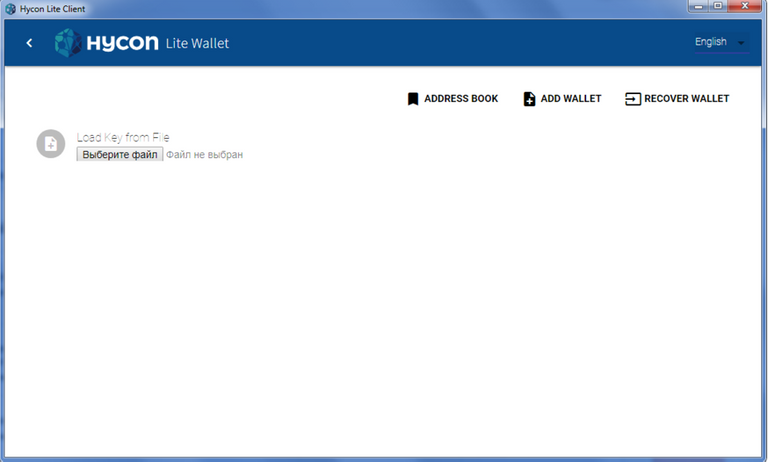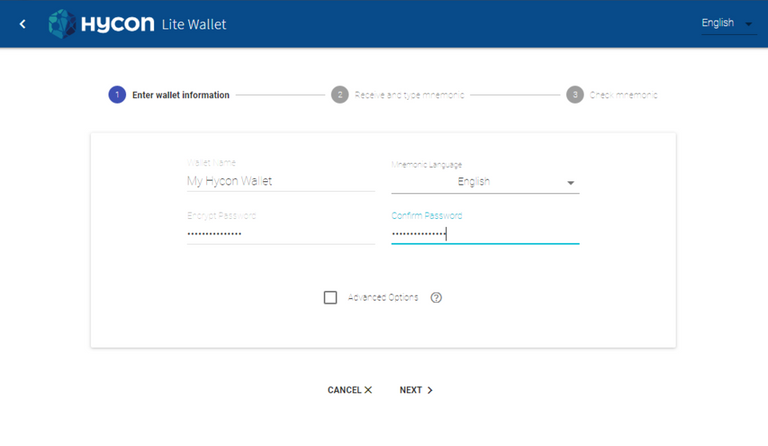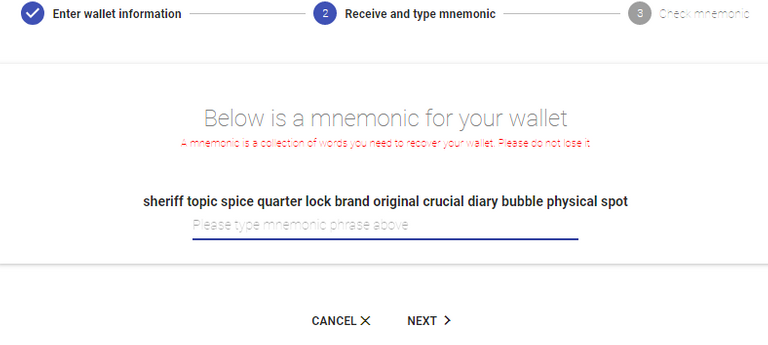Entry
The speed of transaction, security of assets and ease of use is the main thing that is necessary to the ordinary user of cryptocurrencies. The HYCON project really surprised me with all the above described features. HYCON is a digital asset built on an instant and scalable blockchain that was developed by a team of experienced Infinity Project programmers. Due to the structure of a DAG (Directed Acyclic Graph), the technology can process several blocks simultaneously with the possibility of eliminating the conflicting transactions, the same technology allows to prevent additional costs via a consensus algorithm for SPECTER. I see a huge potential for development of this project, so I decided to buy their own token (HYC), which by the way is traded on the exchange
okex.
Shortly about Hycon web-client
After buying tokens, I had a question: where to store them? as you know to store cryptocurrency on exchanges is not the best idea. A separate wallet is required for token storage (HYC). There are two types of wallet: "desktop" - it is installed on your PC and the so-called "Web version". Today I will tell you how to install it, because the installation is quite simple and safe.
Totorial
First, you need to install the Google Crome browser. Then, you need to install Hycon Lite Clint in your browser. Download Hycon lite client.
After installation, a new icon will be added to the list of your extensions. Clicking on it will open the HYCON Lite Client. As you can see in the picture I have already created a wallet, but now I'll tell you how to create a new one.
Step One. Click on "ADD WALLET".
Step two. Write a name, choose a language and come up with a password. I advise you to use the password generator, it will be more reliable. You should write everything in a text file, such as Notepad and stored on an external disk + on paper and stored at the grandmother in the country))
Step three. Now a mnemonic phrase is a set of special words that are generated automatically. With it, you can always and on any device to access your wallet, even if you forget your password. Save phrase entirely, CLOSELY. Send phrase in the same notebook where parole and on paper.
Step four. After saving the phrase, you need to enter it twice in the field (the first time with a hint on the screen, the second with a hint from your notebook), the feature that you can do it only manually. Ctrl+C, Ctrl+V here not will! The wallet checks to see if you have actually saved the phrase.
Done! Now you have a personal wallet to store your HYCON.
I think I explained the whole process of installation and creation of the hycon Lite client wallet as simply and clearly as possible. If you have any questions, please feel free to ask them in the comments. Good luck!