
There are many different types of wallets to store your crypto currencies. There are software wallets, online wallets, paper wallets, and hardware wallets. Despite all the different types of wallets, paper and hardware wallets are the most secure. The Ledger Nano Blue and Ledger Nano S are the best hardware wallets available however they come with limitations. The Ledger Nano S only allows the user to store up to 5 apps and the Blue allows for storing up to 10 apps which is better but still doesn’t solve the issue of storing other cryptos that are primarily web based wallets. Crypto currencies such as  Steem,
Steem,  BURST,
BURST,  Game Credits and many more are all left in the dark.
Game Credits and many more are all left in the dark.
Disclaimer: 
All information in this post is intended for informational purposes only. I make no representations as to accuracy, completeness, suitability, or vitality of any information. I will not be liable for any errors, omissions, or any losses, injures or damages arising from its display or use. All information is AS IS with no warranties, and confers no rights.
Because the information on this post are based on my personal opinion and my experience, it should not be considered financial investment advice. The ideas and strategies should never be used without first accessing your own personal and financial situation or without consulting a financial professional.
So, how do you secure your altcoins?
Use a password manager! It’s very important to choose a strong password for all your web based wallets and always make sure each of them have their unique user names and password to optimize security. There are many password managers available such as LastPass, DashLine and Keeper, but for the sake of this post, I will focus on KeePass since it’s free but if you can afford to buy a password manager, please follow the link below to learn more about each of their features.
For a more detailed list of password managers look here:
https://www.tomsguide.com/us/best-password-managers,review-3785.html
Download KeePass for Linux, MAC, or Windows over here:
https://www.keepassx.org/downloads
I Installed KeyPass, now what? (Quick Summary)
I suggest creating a master password and make multiple copies of the key file to secure your login credentials. Storing your key file is critical because you won’t be able to access your KeePass database even if the correct password is entered. Storing the key file on a flash drive or a secondary hard drive is recommended such as F:\KeyPassFile Where F is the letter of the secondary hard drive and KeyPassFile is the name of the directory where your key file is located. If a secondary hard drive or flash drive are not available for your computer than, I suggest storing the key file separately from the KeePass database and make KeePass not memorize the location of the Key file directory (see Screenshot 008 for details). You could also use cloud services like Google Drive or Dropbox to store the key file, but the most important thing to remember is to never store the key file and the KeePass database file in the same location – it’s too risky. And you need to have the master password memorized to optimize security.
How do I store my web-based wallets credentials using KeePass?
- Select Database > New Database then create the master password and Key File and click the Create button.
Screenshot 001
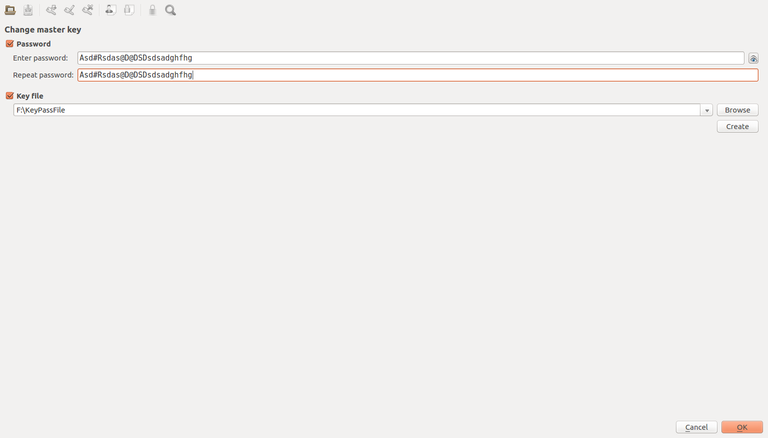
- Right click on Root > Add New Group > Type in “Web based Wallet” and OK button.
Screenshot 002
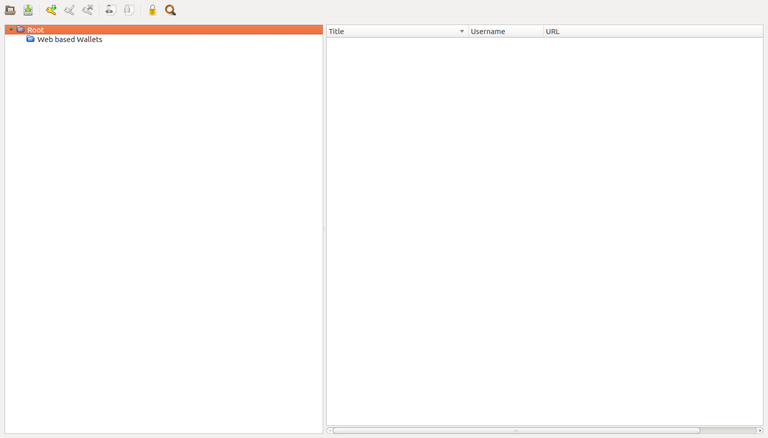
- Click the golden Key icon to add new entry and select a title to help you remember the account. Set a strong password by clicking the “Gen” button. Password length can be selected by moving the slider or by typing in the desired length (minimum 30 characters for strong password but longer is recommended) Click the ACCEPT button when you’re satisfied with the generated password.
Screenshot 004
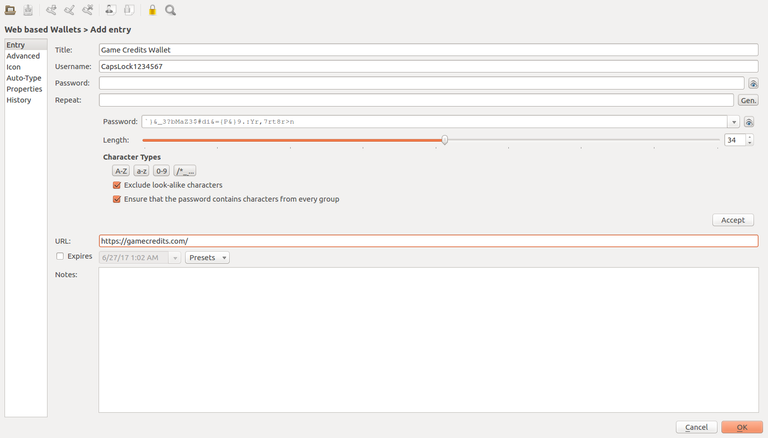
- Type in your public and private key information in the NOTES section and click OK button. (Error on Screenshot 005 -- I meant to say "NEVER SHARE YOUR PRIVATE KEY!") :D
Screenshot 005

- Select Database > Save Database As and and type in “KeyPassDatabase.kdbx” choose a location to store your KeePass database file and click the OK button.
Screenshot 006
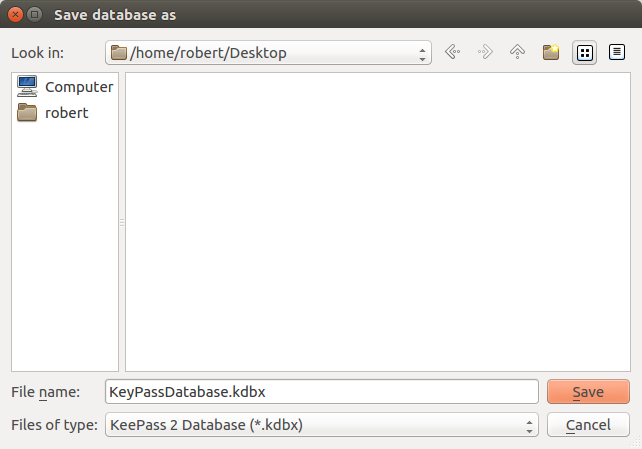
- Completed KeePass database should look similar to Screenshot 007
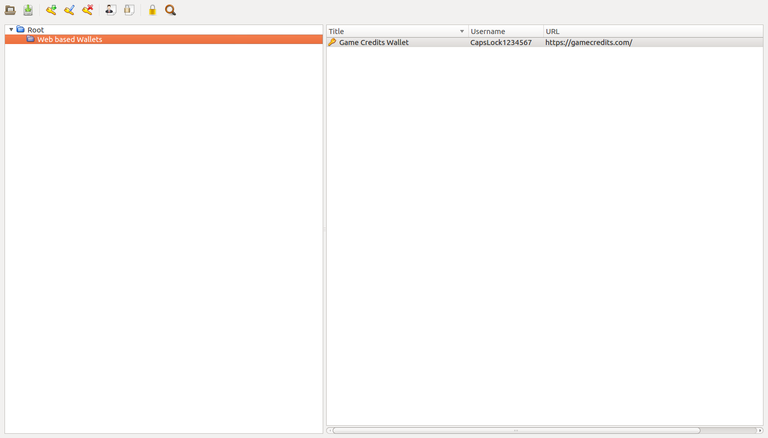
- To increase security, I would suggest making KeePass not memorize the location of the Key file directory if the KeePass database and key file are located on the primary hard drive. We can perform this action by removing the check boxes displayed on Screenshot 008. Go to Tools > Settings and remove “Remember last database” and “Remember last key file”
NOTE: By performing this action, you will have to find the location of the Key file and KeePass database directory manually for each time you use KeePass.
Screenshot 008
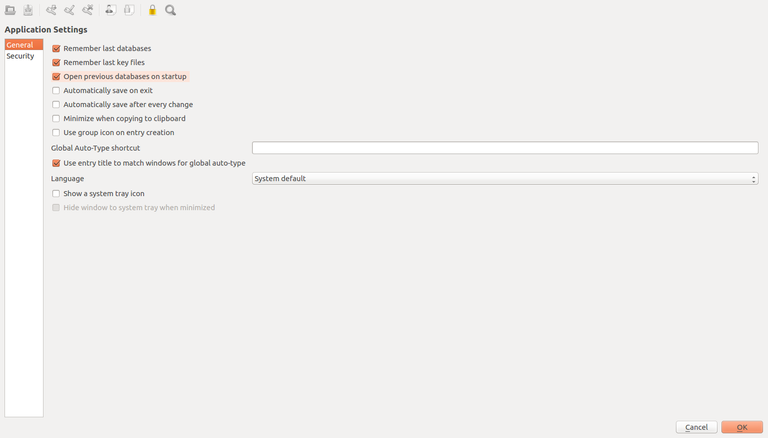
Congratulations, you stored your crypto credentials like a boss using KeePass! 
How to synchronize your devices or computers with KeePass without making your data vulnerable?
One thing I love about KeePass is the ability to access my credentials on my phone and desktop without having to re-create the database from scratch. In order to achieve this convenience you will need to store the key file and KeePass database separately to increase security. AOL keyword: Separately!
Example:
We could store the KeePass database on Dropbox or Google Drive but have the Key file stored somewhere else like a flash drive or secondary hard drive. (See Screenshot 009 – for details)
Screenshot 009
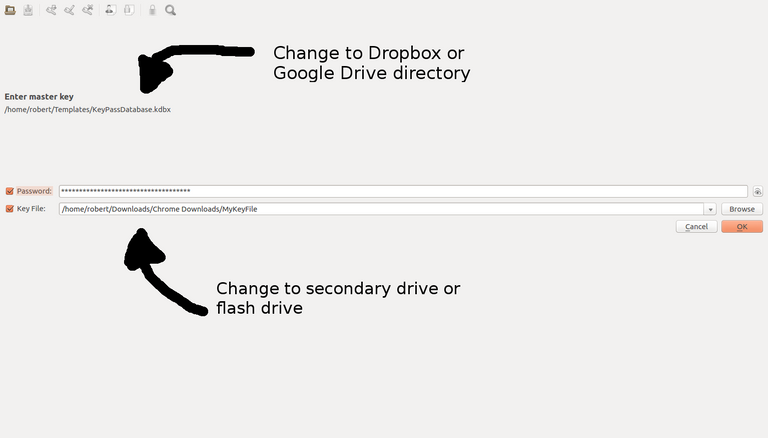
NOTE: By default KeePass remembers the path for the key file and KeePass database directory.
Download MiniKeePass for for all iOS devices
Download Keepass2Android for Android
https://itunes.apple.com/us/app/minikeepass-secure-password-manager/id451661808?mt=8
https://play.google.com/store/apps/details?id=com.android.keepass&hl=en
Could your database become compromised if you store your KeyPass file and database within the same location?
Yes! An unethical person working at Google or Dropbox could simply guess the password if the key file and KeePass database are in the same cloud service. In addition, the chances of getting your KeePass data hacked is possible. Therefore to optimize security it is best to store the files separately. However, even if you stored them separately there is a small chance that it can be hacked as well! There’s simply no such thing as safe. You can however, lower the probability of getting hacked by adding additional layers of security but the odds of a hacker guessing your password correctly and somehow manage to steal your key file are very unlikely... Hackers can try to use brute-force software to guess the password, but it would take a significant amount of time to guess the correct password and find the location of the key file, but for the extreme paranoid user the solution would be to store the key file in a remote location by using a decentralized cloud service such as Siacoin or MaidSafe. They appear to be excellent alternatives to Google drive or Dropbox.
 Siacoin
Siacoin
 MaidSafe http://sia.tech/ https://maidsafe.net/
MaidSafe http://sia.tech/ https://maidsafe.net/
Convenience does come at a price. You can’t have your cake and it it too! Therefore if you want maximum security and are not concerned with synchronizing your KeePass database with your other devices, then the best method to optimize security is to store the Key file locally by using a password protected flash drive or encrypted hard drive. I would love to cover how to create an encrypted hard drive or flash drive as it will add an additional layer of security but it goes beyond the scope of this tutorial as each requires different procedures for Linux, MAC and Windows. If you would like learn more, please leave a comment stating your interest about that. I hope this post was helpful. Thank you for your time and have a great day!

Excellent post. I did order a Ledger Nano S a while ago: https://steemit.com/cryptocurrency/@valderrama/ledger-increases-production-to-deliver-over-one-million-units-this-year
Still waiting for it. I use 1Password for all my accounts. I do have all passwords for the encrypted software wallets that are on my laptop.
But it's a hassle... having so many different wallets...
Yes, I understand the pain of owning software wallets, I'm waiting for the NVO wallet. It's suppose to hold, BTC, ETH, XRP and 2 others other alt coins but the best part is, it has an exchange built to it! :)
I wrote a post a while ago where I mentioned all the different wallets I use. It's not very manageable.
https://steemit.com/cryptocurrency/@valderrama/which-crypto-s-do-i-have-and-which-wallets-do-i-use
So, Ledger Nano S for the big players... and I'm hoping for Apple to release the update from Jaxx so I can put most of the other cryptos I have in Jaxx wallet. Jaxx has shapeshift integration which is really useful as well.