Foreword: I was setting this up at the request of a customer and thought I'd share the steps with the Steem community. This is by no way the cheapest nor more efficient way to set this up, however, it is simple to set up and I have had nothing but wonderful experiences with GoDaddy tech support.
Guide to Setting Up Custom Hosted Email with GoDaddy
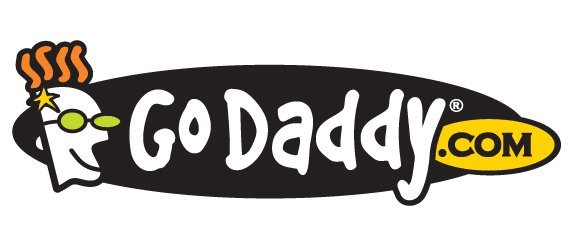
** Estimated costs as of July 14, 2016 for 1 Year: $127.25 (Approximately $10.60 per month)
- Go to https://www.godaddy.com
- Search for a domain name, this will be the end portion of the email address
- Once you find an available domain name, select it
- Click the orange button labeled Continue to Cart
- GoDaddy will ask if you the following:
- Make registration information private: No Thanks
- Website Builder or Linux Web Hosting: No Thanks
- Get and email address that matches your domain: Email Essentials
Then Checkout and finalize the purchase.
At this point, I had to wait for a verification email to come in from GoDaddy and then wait for them to set everything up. Make sure the email account you used to set up the GoDaddy account is not putting their emails in a spam folder so that you can click the verification links.
Once everything is verified, you should be able to log in and see your domain listed in the domains category (click the little + on the left to expand).
Setup new Email address and Office 365 Login
- Log in to your GoDaddy account
- Click Manage on right side of OFFICE 365 EMAIL AND PRODUCTIVITY
- Fill in username, this will be the first part of the email address (username@yourdomainname.com)
- Fill in the first name and last name fields.
- Enter an existing email address that will receive a quick account summary of the email account creation.
- Click the next or continue button at the bottom once all field are filled.
GoDaddy will build the mailbox. Once finished, you will be presented with a screen that provides guides for setting the email up on your phone or various desktop clients.

Click the Launch Office 365 button to get to the login page or use:
https://outlook.office.com
Please leave any questions or feedback in the comments below. Thanks and have a wonderful day!