PeakMonsters has very recently come up with a new system to help you place automatic bids for both renting individual cards and collecting Collection Power (CP).
This is a tutorial on how to use PeakMonsters Auto Rental system to help you win more on Splinterlands and get those juicy rewards.

Logos used owned by @peakmonsters and @splinterlands
Resource Credits Not Too Much of a Problem
When you bid for cards on PeakMonsters, you need to use your Hive Resource Credits (RC).
However, with this new system, you'll only use your RC when you first bid on a card.
Then, when your bid is filled (more on this below), you won't pay any RC of your own. The system will use PeakMonsters' RC for the fulfillment. Thanks guys! 😃
in this postAs explained by @peakmonsters , which is actually @jarvie:
Each BID listing will require Hive RC (via Hive Power) by the user however when the rentals listings are searched for and acquired by PeakMonsters for the user PeakMonsters pay the RC price for all rentals acquired by auto renting. That means we are helping our users save on RC every day.
Therefore, remember that you'll only use your RC to make bids and/or change bids. So, if you want to make 100 bids and/or 100 changes to bids that you did previously, make sure to have enough RC in your account to cover the cost of doing all those blockchain transactions.
Configure Collection Power Rental
When you get into PeakMonsters and click on Rent, now you have a new column labeled Bids Settings.
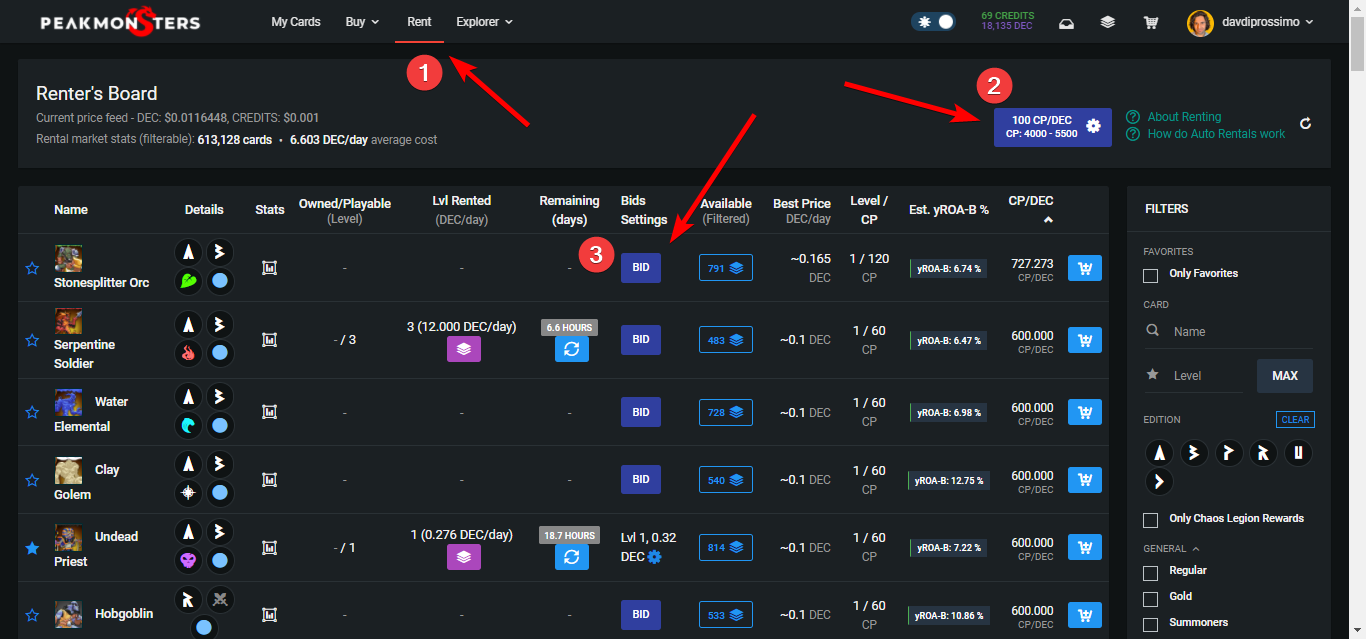
From there, you'll be able to set up your bid for specific cards (more on this below). However, there's something more important to do first, which is configuring your Collection Power Rental.
When you click on the blue button in the top-right corner of the screen (number 2 above), this pop up will open.
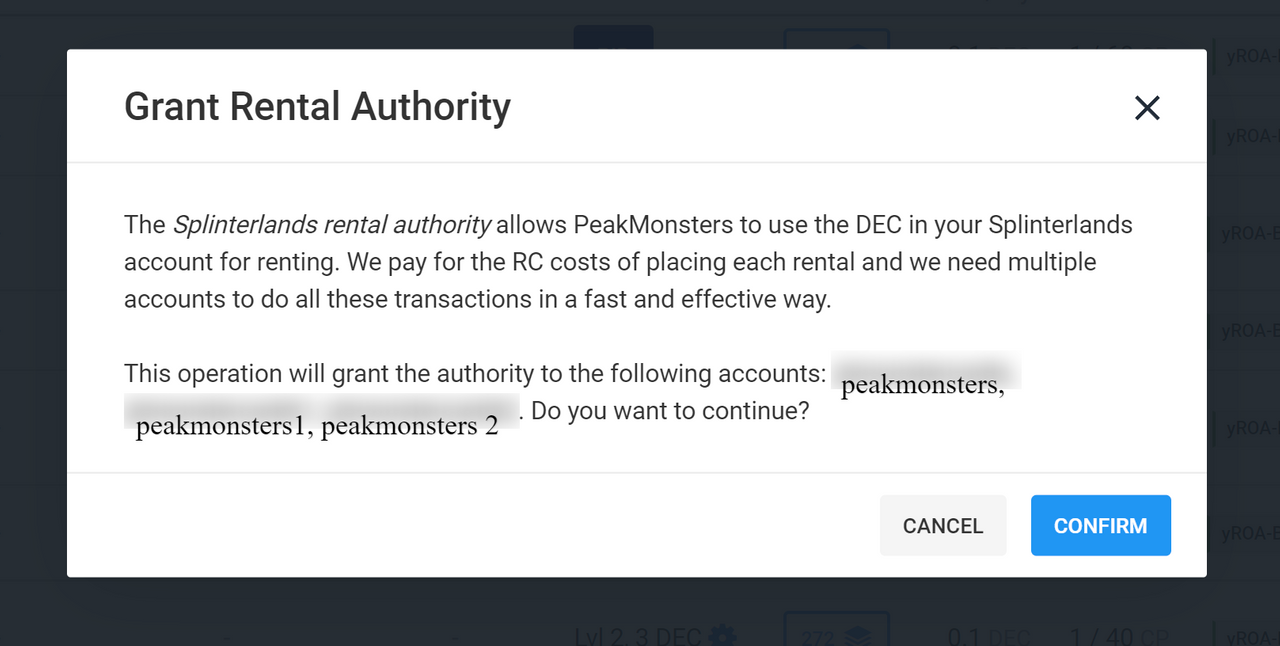
on this postImage credit: @peakmonsters
As you can see, the first time you open that pop up, you'll have to Grant Rental Authority to PeakMonsters, so that the platform may perform rental operations for you.
After you grant authority, the first thing to do is configure Collection Power Rental, as we said earlier.
After rental authority is given, by clicking on the button you'll see the Collection Power Rental tool (next image), which we're about to discuss.
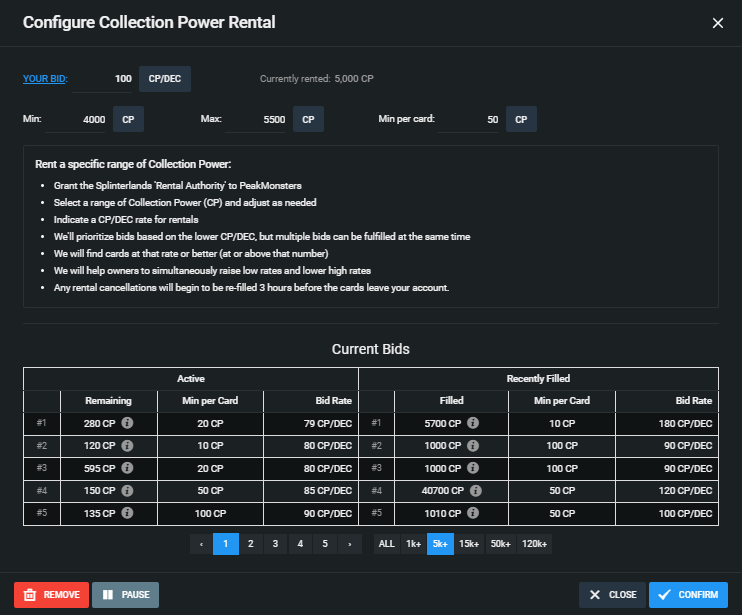
I see the auto bidding system more of a tool to get CP rather than renting cards.
Yes, you can still rent cards via this new auto rental system, but PeakMonsters may just rent any card to get your desired CP. Again, you should use this more for collecting power to help you rank leagues.
Usually, towards the end of the season, people want to gain a lot of CP so that they can boost themselves into the next league and get season rewards.
Take my account for example, I have 5,715 CP at the moment, so the MAX Tier I'll be able to reach is Bronze I (next image).
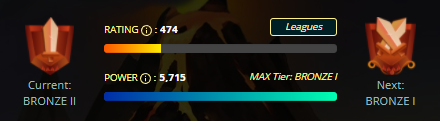
And, of course, if I'd want a shot at getting into Silver III, to get those extra rewards (12 Loot Chests), I'll have to have 15,000+ CP to reach that level.
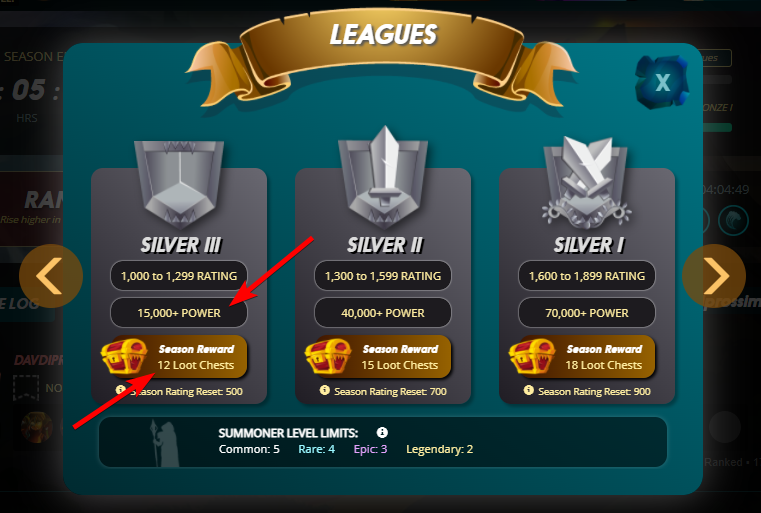
So how do I do that?
In order to get to Silver III in our example, I'll use the Configure Collection Power Rental system by PeakMonsters.
Click on the blue button, and then look at this range:

It's over here that you want to tell PeakMonsters what you need.
IMPORTANT NOTE: Renting an exact amount of CP is almost impossible. You need to select a range of CP and adjust as needed.
Do you need 15000+ for Silver III? Then, type 15,000 to 16,000, for example. This will help the system get you what you want.
The Min per card shown below is also important.
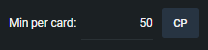
Here you're telling PeakMonsters to look for cards that give you, at least, a certain amount of power per card (50 in the example above).
- If you don't want, for instance, a lot of 5 CP cards in your collection, increase that number and you'll get just a few cards to have your collection clean and neat.
- If you don't really care, and you're going for power, just reduce that number but remember you might get flooded with cards in your account.
YOUR BID is something that needs to be adjusted as well.
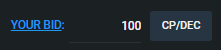
With this, you're telling how much CP you want to get for each DEC that you're spending.
For example, if I spend 1 DEC and I get 100 CP from it, that gives me 100 CP per DEC. Or, if I spend 0.5 DEC for another card, I'll get 200 CP. Pretty simple!
You'll have to play around with the numbers to understand what you want and how far you can get with your DEC in your account.
Bid for a Specific Card on PeakMonsters
So, you've done your numbers and configured the Collection Power Rental tool. Now it's time to do some bidding.
When you want to bid for specific cards, you can search for the name of the card or use the filters in the right column (Edition, Rarity, Element etc.)
As you find the card that you want, just click on the blue button BID.

When you click on BID, you'll see this pop up below.
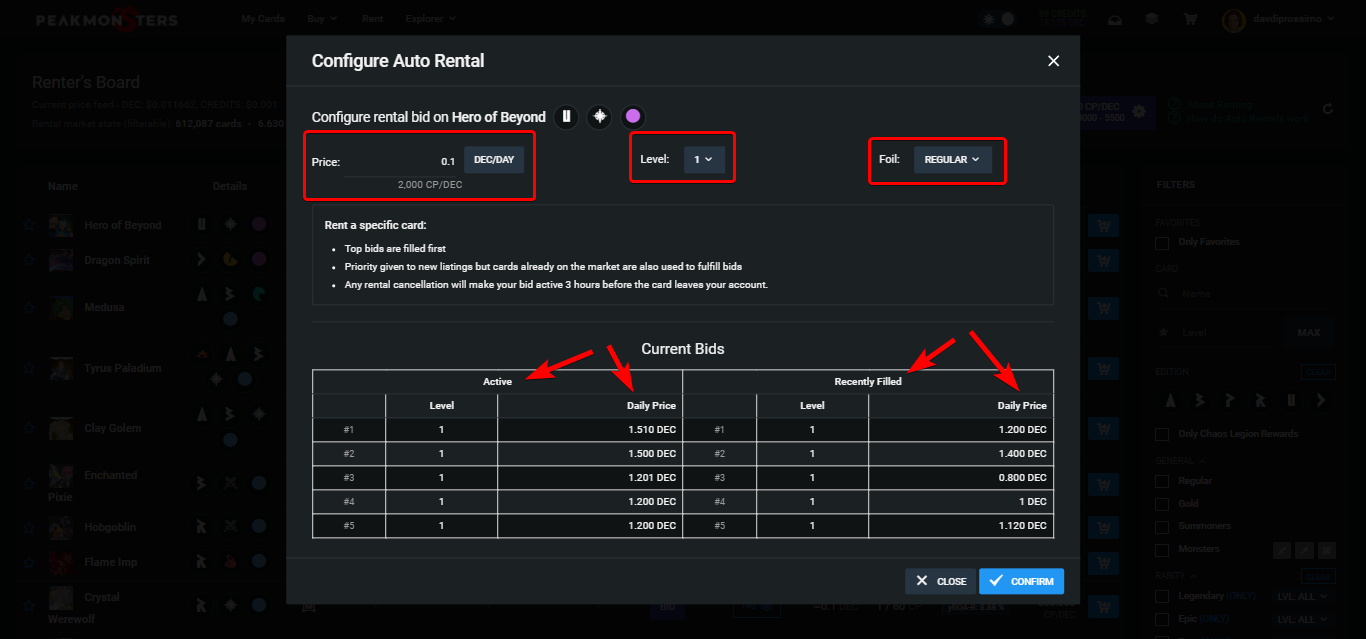
Let's see what each element actually means.
- Price: It sounds counterintuitive, but the higher the price you insert, the less CP per DEC you'll get (see YOUR BID discussed earlier). Once again, I think the system was not specifically designed for renting but to help you get as much CP as possible at the cheapest possible price.
- Level and Foil are self-explanatory, of course.
- Current Bids: This is a very important section. On the left, you'll see what people have been bidding, and on the right, you see what was filled.
In general, you want to be higher than what you see on the left.
In fact, in the above image, an auto bid was actually filled at 1.200 (see right column) even though the previous one was filled at 1.400 DEC/day and the highest on the left is 1.510.
This is powerful indeed when it comes to accumulating CP cheap!
Renting in 2-Day Increments BUT for CP
The Auto Rental system will work on a 2-day increment basis, and extend the cards if still available.
Again, keep in mind that all this system is designed for getting CP, not specifically for renting cards.
That's important to keep in mind because after 2 days, if the cards are cancelled, PeakMonsters will go ahead and find other cards to keep your CP at the level you want.
POWER TIP: If you want to rent for only 1 day (24 hours) you can simply pause and/or stop renting all the cards right away. You'll have to remember to do this manually.
How do you pause or cancel bids?
Pause and/or Cancel Bids With 1 Click
If you want to pause the bidding system you can click on the blue button on the Rent page 👇
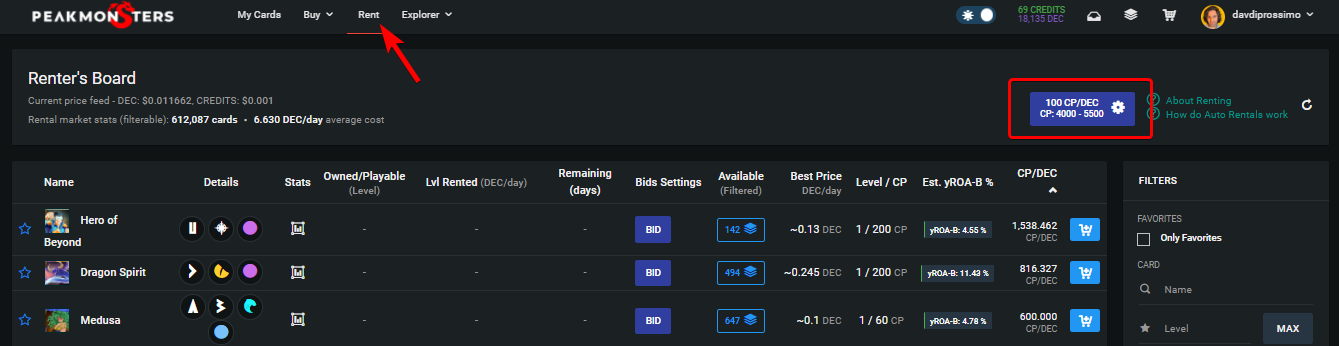
And then, click on either REMOVE or PAUSE at the bottom, as shown below.
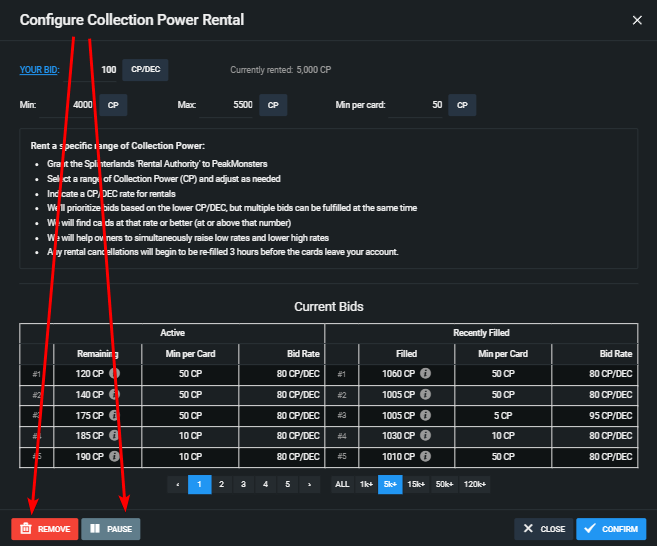
Another way you can do that is by clicking on the top-right corner dropdown menu, then click on Profile.
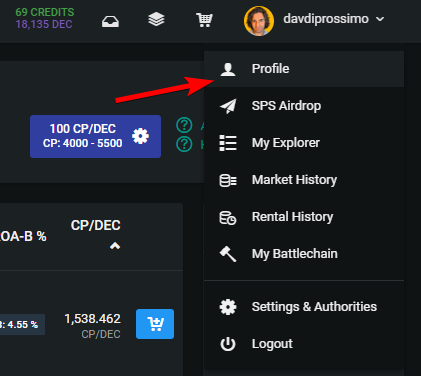
Then click on the tab called Rentals on the very right. You'll see all of your PeakMonsters Auto Rentals there.
You can pause or cancel all with just one click, or pause/cancel individual cards.
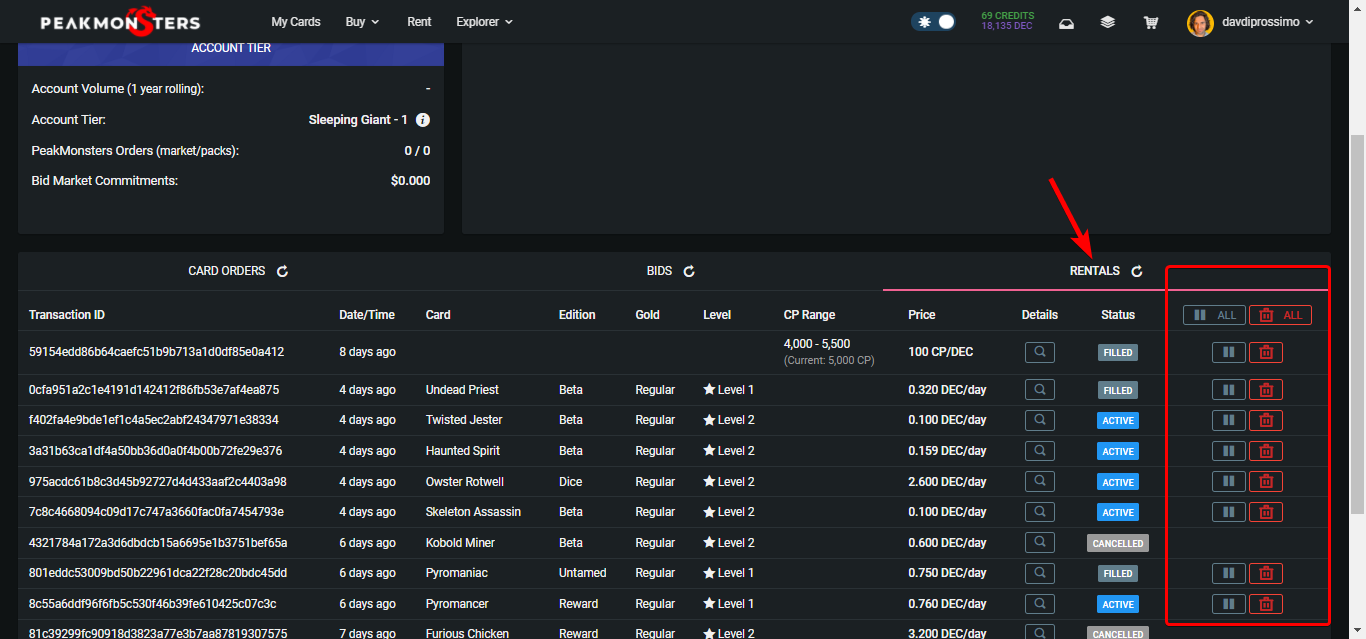
I know this is a little confusing at first, but you'll be more and more comfortable with the system as you play around with it.
And that's it! Let me know what you think in the comments below.
Ciao 👋😃
Posted Using LeoFinance Beta
Yay! 🤗
Your content has been boosted with Ecency Points
Use Ecency daily to boost your growth on platform!
Support Ecency
Vote for Proposal
Delegate HP and earn more, by @davdiprossimo.
Your post has been manually curated by @monster-curator Team!
Get instant cashback for every cards purchase on MonsterMarket.io. MonsterMarket shares 60% of the revenue generated, no minimum spending is required. Join MonsterMarket Discord.
That is good information to have, thank you for putting this together for us.
BTW you just received a new follower :-)
You're most welcome!
It was a pleasure to put it together for the community. It took for me a while to get my head around Auto Rentals by @peakmonsters by now I kind got the hang of it.
Thanks for following ... I've just followed back 👊🙂
Thanks a lot for the follow back I really appreciate it. Hopefully you do not find my content too basic, as I have a ways to go :-)
Oh no, not at all! Good luck with your content :-)