So we have all been there..you get up in the morning and logon to your Windows machine only to be presented with windows repair options or worse still that dreaded blue screen of death. Windows has yet again failed to start properly...
The problem with this is unless we are technically minded or have a friend that might be, this instantly means we are going to be up for $ to get Windows running again and of course there's the inconvenience.
A common reason users are confronted with this problem is actually due to Windows updates. Either the updates have installed while the computer has been left idle or the updates have installed on startup and a conflict has occurred during the boot process.
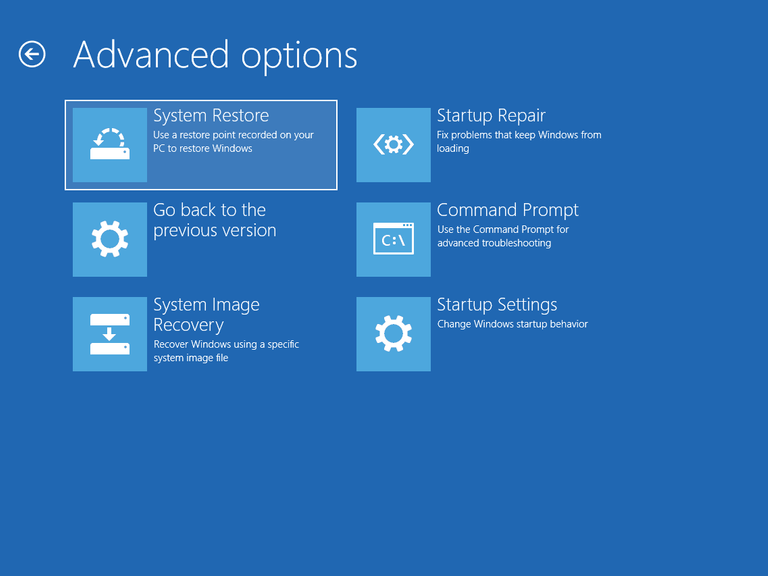
So how can we avoid this or at least reduce the likelihood of it happening? Or are we stuck with it?
Well actually there is nothing we can do that will 100% prevent this happening, *however *we can reduce the likelihood of it occurring. And that is by simply pausing Windows Updates. In doing so, we allow other Windows users to more or less 'test' the new updates before we install them. As updates are rolled out Microsoft becomes aware over time (usually early on) from consumer feedback that an update or 2 may be causing a blue screen issue with certain types of computer hardware (for example). Microsoft then remove, modify or re-release the offending updates, so when it comes time for you to install your overdue updates you get the new ones not the old ones! It's as simple as that.
Bear in mind though that pausing updates is not without some risk. Commonly the updates will include security fixes and patches. You want these. But its not much good installing them if its going to make your computer unusable so its a worthwhile trade-off and is only temporary.
So how do I pause updates?
It's really quite simple. Click the Windows Start button and search windows updates. This will open 'Settings' and you will be presented with the following:
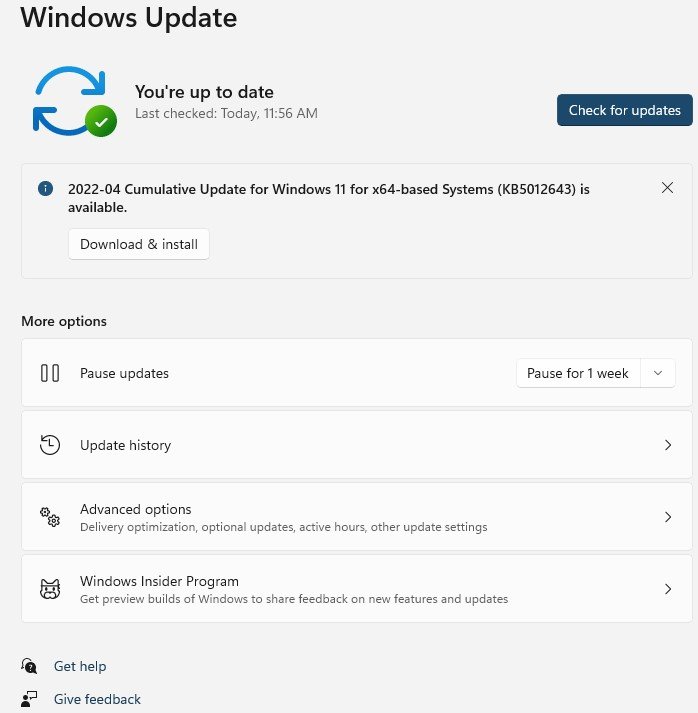
Change the option 'pause for 1 week' (shown in the screenshot) to whatever you prefer and you are done!
I hope you enjoyed this short tutorial. Please upvote and subscribe to make sure you are notified of future articles as they are released.
