Sup Steem punks and Steem princesses.
A ton of gamers have a dream of creating games like the ones that they love, and it is possible.

Understanding the basics.
After hanging out with my younger cousins, I found that they both took a deep interest in video games. They live the culture and game all day. They both had desires of going to school and learning how to design video games. Both of my cousins were about 17 years old. At the time I was doing documentary work with a video game company, so I was able to see the inside of how the operation of creating a video game works on a large scale. After some studying I quickly figured out that you could scale the process down and create indie games at home. I introduced this concept to them and began to show them how to start their journey into video game design with no school required. This is the same concept I shall show to you all! So tune in and learn the basics to understanding how to create a video game! I have been doing game design for about a year, and whereas I am no expert, I can help you get started with your game.

1. The game engine.
To begin our game creation process we need an engine to work with. This will be the software we use to develop our game. In short, we need software that will help us avoid having to write a ton of code in order to make our game work. I say this assuming that most of you do not know Javascript or C# programming language. If you do not, that is fine. We have some work arounds that might help you avoid having to learn as much code as possible. Here are some advantages to using a game engine:
Most if not all of the coding is done for you, so all you have to worry about is content, level layout, etc.
Along those lines, memory management, asset loading, lighting (in complex engines), etc has all been designed and tested thoroughly (hopefully).
As mentioned below, if the engine is cross platform you will have to do little to no work to port your game.
There will be plenty of game engines to choose from but two of the most popular are UnrealEngine and Unity3d. They are both free to download and use.
They both have advantages and disadvantages. I choose unity simply because it tries its best to take the training wheels off when it comes to creating your game. It has a bit more functionality because it opens up more of a world when you have no chains as far as coding goes. I reccomend playing with both engines to decide which is right for you. For the sake of this tutorial we will be using the Unity3d engine because I am most familiar with it. I will prove links to both websites:Unreal Engine Official Website
Unity3d Engine Official Website
Get Unity3d downloaded and setup. During the download process they will ask you what parts you would like to download. It is best to take all. This will come with your standard assets(which make things really easy to start) and it even comes with a sample project that you can dissect.

2. Assets
The assets of your game are everything that makes up the game. They are your world. Your characters. Your items. You code. Everything needed to create your game. Here is the online definition for the assets:

An asset in Unity is a game object that has certain components attached to it, which may give it graphics, sound, physics material, functionality, etc. A simple example of an asset would be a 3D Modeled plant that you could place into your environment.
Assets can easily be obtained online for free. The software comes with the "Standard Assets" pack. We can start with this to get a better feel for assets packs.
Now that you can open the engine and take a look, I know it looks complex. It will take a while for you to feel comfortable with the software. After learning these basics, I suggest to take them and create your own worlds and test certain things and theories to create your own world. It is going to take a while to feel comfortable. DO NOT GET OVERWHELMED. This does get easier.
Lets begin by pulling together a very simple world and placing a character that you can control into that world.
- At the top of Unity3d click the assets tab.
2.Go down to "import assets". Import the "Characters" asset.
3.Once it is imported, drag and drop the "FPS Character Controller" into your project.
(You can also import the "environments" asset for later use in this tutorial)
This is the script for your first person controller. Once we create a terrain we will be able to drop our character into the world we have created. If this all is confusing to you check out the help section on the Unity3d website. It will help a bunch. There are ton of help topics and the community speaks together to help solve problems. If you run into any problems, the chances are that they have already been solved. Check it out HERE

3.Terrain
Now that we have a simple character controller we need a world to play in. To create our world we need a terrain.
To add a Terrain GameObject to your Scene, select GameObject > 3D Object > Terrain from the menu. This also adds a corresponding Terrain Asset to the Project view. When you do this, the landscape is initially a large, flat plane. The Terrain’s Inspector window provides a number of tools you can use to create detailed landscape features.
Image source
You will notice now that you have a " terrain" Object in your game. It should be right below your FPS character controller. You will have import the "environments asset" into your game, it will be done exactly like the asset above except instead of choosing the "character controllers" asset choose the "environments" asset.
Creating terrain is a creative project and game dev companies go out and physically take pictures of real objects in order to make textures for the objects in their games. Luckily you can find a ton of terrains textures all over the internet. For the sake of this guide we are going to create a simple standard terrain. You should see a white terrain in your game right now. We have to give your terrain skin. Click the terrain in your project and to the right side of your screen there will be all the terrain options.
Next you click the paintbrush to bring you to an option of textures to choose from. Select a simple texture and you will see your world turn into that texture. COOL RIGHT! You can play with the terrain tool and learn some cool functions to create mountains and add trees to your world. Feel free to play around with all the tools in this game engine. Knowing them well will help you on your path. See if you can create some mountains in your world. For extra points add a different texture to your mountains than on your flatlands.

4.Skybox.
Before we jump into this new world that we have created, we need a sky. We have our ground, we have our character, we just need a sky to look up into while we run around our terrain. In order to add a sky, we need whats know as a skybox. It is 6 pictures put together to simulate a 3d background.
To add a Skybox Component to a Camera, click to highlight the Camera and go to Component->Rendering->Skybox
You can find a ton of cool skyboxes to add to your world online. I will add a few websites with some awesome skyboxes for you guys to choose from.
Some places I found googling:
I'm sure there's lots more. I'm looking for some high quality ones as well.
http://www.xs4all.nl/~reije081/skyboxes/ http://www.turbosquid.com/Search/Index.cfm?keyword=skybox&x=0&y=0 http://www.lemuria.org/Unity/Skyboxes/Welcome.html http://www.sharecg.com/v/36254/browse/Texture/Unity-Skybox-Pack http://activeden.net/category/unity-3d/environment/sky-elements/skyboxes http://www.skybox4096.com/
5. Jump into your world.
Now is the moment you have all been waiting for. If everything was done right you now can go into this world you have created and run around. All you have to do is go to the top of unity and press the play icon. Your controls will be the basic first person shooter controls. Your mouse will be your head basically and you can look in any direction. Move your character with the keyboard keys (W,A,D,S) and you jump with the Spacebar. If you want your character to run, hold down the shift button. You can now run around your own world THAT YOU CREATED while in first person. This is just a simple tutorial to get you started on building your game. There is much to be done now! On the next lesson we can talk about adding more substance to our world. Giving our character a health system as well as some enemies to threaten us. If you enjoyed this please slap an upvote on it and I will continue showing you guys how to develop your own games.
.png)
IF you do not already know, I have a series that I have created on my Steemit blog @johnroomusic where you can check out a game I have already started developing. I am showing a stepbystep process on how I personally am creating my space platforming game. Go check it out! Make sure to follow me for more content. And thanks to @howtoweekly for encouraging people to teach the world! They run a weekly contest and you should check it out and be a part of it! Thanks you guys! Stay awesome!

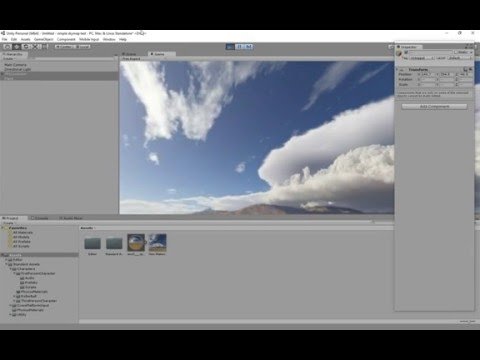
Great guy its outstanding attempt creativity has to be emerged from gem sort of personalities so you are on the way in game platform hopefully you will got your platform quickly as soon as possible may God bless you more in this fantastic effort
I appreciate it.
I just received a signal from the Mother Ship that you may require a push.
You just got a 10.50% upvote courtesy of @howtoweekly!Beep bop, this is @pushbot.
Message from the Mother Ship:
You can earn daily profit by delegating SP to make @pushbot stronger. Delegators receive a share in 95% of the earnings.
10 SP • 20 SP • 50 SP
100 SP • 200 SP • 500 SP
1000 SP • 2000 SP • 5000 SP
Any Other Amount
The Creative Crypto is all about art on the blockchain and learning from creatives like you. Looking forward to crossing paths again soon. Steem on!Hello @johnroomusic, thank you for sharing this creative work! We just stopped by to say that you've been upvoted by the @creativecrypto magazine.