
Paper Wallets are the most secure way to store your Coins after all
Because you can make multiple copies of it and store it in different places, so let’s see how to perform a Paper Wallet for Pandacoin
Here we will clone the Github of WalletGenerator.net into an OS that has never been connected to internet to generate offline a wallet and private key, keeping this process offline is the best way to make it secure and trustable durable paper wallet
What do we need ?
1 - A computer ( MacOS,Linux or Windows ) and 1 USB Key (Never used for better security)
2 - The Github repository of WalletGenerator.net https://github.com/MichaelMure/WalletGenerator.net/archive/master.zip
3 - Ubuntu Live-CD iso : https://www.ubuntu.com/download/desktop
4 - Virtual Machine Software, I recommend VirtualBox ( https://www.virtualbox.org/ )
STEP 1 : Download Required Files
Download the GitHub of WalletGenerator.net here : https://github.com/MichaelMure/WalletGenerator.net/archive/master.zip
Download the official Ubuntu Desktop iso : https://www.ubuntu.com/download/desktop
Download Virtualbox and Install it here : https://www.virtualbox.org/
STEP 2 : Prepare The Secure Environment
We suppose here that you installed correctly VirtualBox
Now open it and make a new Ubuntu VM Live-CD with the help of the Ubuntu Iso
- How to Launch Ubuntu in Live-CD on VirtualBox
1 - Go to NEW and enter the following :
Name : Ubuntu / Type : Linux / Version : Ubuntu (64-bit)
2 - Select the minimum required amount of memory :
2048 Mio
3 - Select « don’t add virtual hard drive » and accept the warning message
4 - Now you should be back to the main menu and see appearing the VM called Ubuntu
5 - Make a right click on it and select « Settings »
6 - Go now to the « Storage » tab menu, select the virtual CD reader witch should appears empty
7 - Now on the left you have to link the .ISO file of Ubuntu and check mark « Live CD/DVD »
8 - Go on « Network » and uncheck « Activate Network Card » to disable it
9 - Go back to main screen and click on « Start » to start the Ubuntu VM
Now Ubuntu should launch, just select the Live CD option if it appears or Boot Live
When you arrive on the desktop, check if you’re without any internet connexion that’s our goal
If all is okay and running we have now to copy the Github from WalletGenerator inside our Ubuntu VM
1 - Transfert your Github copy to an USB Key, put it out of your computer and plug in it back
2 - On the window of the open Ubuntu VM, you will find the menu « Devices » go to « USB » and select your USB Key for it to connect to your Ubuntu session
3 - Now unzip the main file « WalletGenerator.net-master « to your Desktop
STEP 3 : Generate Your Wallet Address
Now on the folder located on your Ubuntu VM, you should see a file called index.html
Just open it, it’s a copy of the website of WalletGenerator which will be able to make a new address offline for security
1 - Open the index.html file on your web browser ( without internet of course )
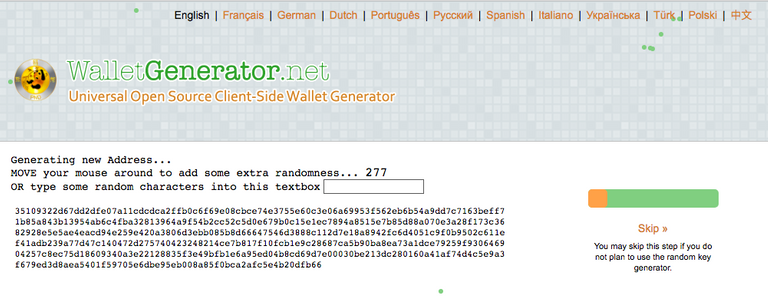
2 - Now move the mouse over the webpage that is open to generate a random new address
3 - When process is finished you’ll get 2 Keys : Public Key and Secret Key
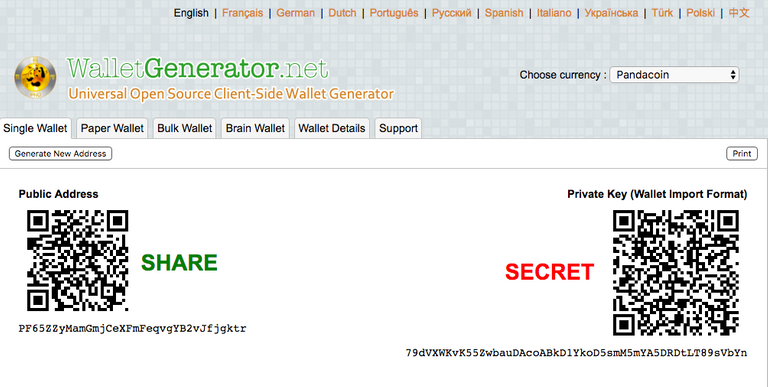
Congrats ! Your wallet has been now generated, now you’re will be able to customize it
STEP 4 : Wallet Options
You can find those different tabs to optimise and even more secure you’re Paper Wallet
1 - Paper Wallet :
Here you’ll be able to have a printable version of your paper wallet and will be able to set a Passphrase to it like a password on a CoreWallet
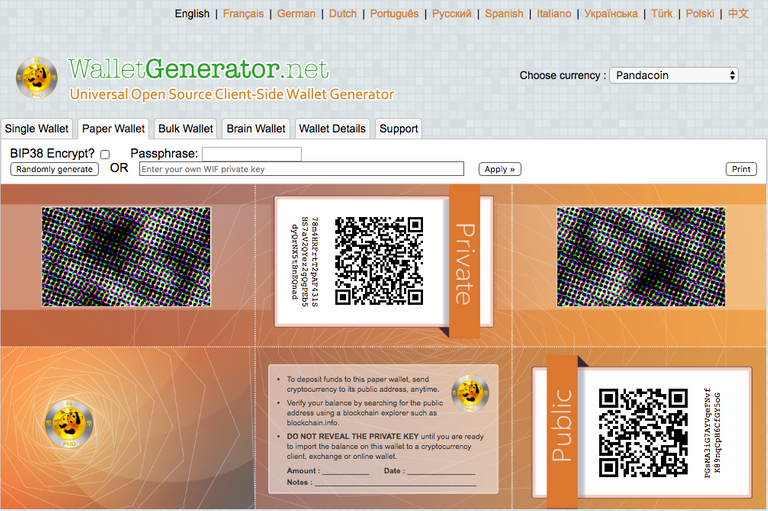
2 - Bulk Wallet :
Here you can set the number of sub address that you want to make for this main address,
For example if you send to any of those address it’s like you was sending to your master public key address
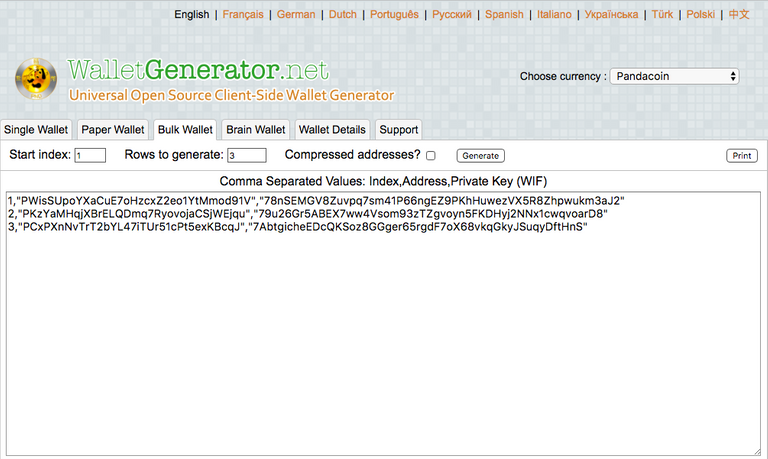
3 - Brain Wallet :
Here you can set like 12 Words to get a backup key for your paper wallet
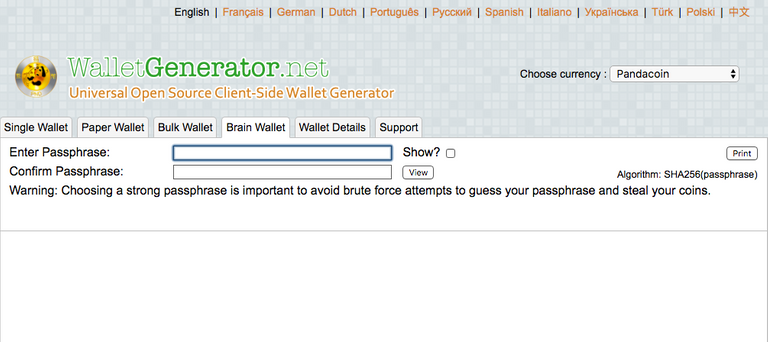
4 - Wallet Details :
If you copy/paste your private key here, it will list all sensitive informations about your wallet
I suggest you to use a password to encrypt your wallet, and also set a metonymic passphrase of 12 words to keep your wallet 100% safe before printing
Note that all is very well explained already on the WalletGenerator.net website and in many languages, so you can just check the website to learn more,
You can also check the videos of @benperrin117 this guy is amazing,
he made a video on how to make a bitcoin wallet paper (https://steemit.com/blockchain/@benperrin117/being-familiar-with-paper-wallets-is-a-must-especially-until-more-hardware-solutions-are-available-for-various-cryptos), it's pretty the same thing, just here we use WalletGenerator.net as it supports Pandacoin
You can make a donation to WalletGenerator.net here : https://walletgenerator.net
Please if you have any queries or any question, feel free to ask, I love to help
Peace !
Donations :
PND : PDkrGbZVdkXe5ii1d4TRvMsa6VrZaw3fG1
BTC: 19HDwV5CwfsBRQD7zEAmRWK5wSjtzyAPN4
ETH: 0x5777a868ce3ee64c7bafdb1cf398327cecd007ab
LTC: LREfTeSUchghQt7LBnuaFYeDDpQEyzDNbR
DOGE: DQA9LoYUWqa2Mp4n4331Ypn4gcwd8xnpwX
RDD: RdyFJP1zRiExBNBerR9NVzzrn9ynAU1dSa
Support Referral Links :
Binance : https://www.binance.com/?ref=11663373
Cryptopia : https://www.cryptopia.co.nz/Register?referrer=membercrypto
Good tutorial. It could be added, that this wallet generator can also be used to create Brainwallets, an even more secure way to store your coins.
Brainwallets generate your private keys from a (strong!) passphrase. Chose a passphrase that you can remember but that also can't be cracked easily.
A longer sentence of random words like "Correct Horse, Battery Staple!" (see xkcd comic https://xkcd.com/936/) with punctuation, maybe additional numbers ("10th Correct Horse, Battery Staple!" - be creative!) gives a good and strong password that's also easy to remember but hard to crack.
The benefit of a Brainwallet is, that you can not lose it as long as you use a passphrase that you can remember.