Extra copies of files can really start to add up on your computer after a while. We show you a couple of quick and easy solutions to remove them from your system.
Over time your Windows PC will build up redundant duplicate files. We’re going to show you the best ways to find and delete these unwanted files from your system using both free and paid for software. I will focus on free as free is good to hear.
Finding and deleting duplicate files without the correct software can be a time-consuming task, so we’re going to recommend some programs that will save you the time and effort of doing this manually.
Find and remove duplicate files from Windows
The free option we’re going to present is here is called CCleaner.
This software has an excellent long standing reputation and is well respected, offering cleaning utility to users free of charge. While there are also paid for options that bring additional features the free version is perfectly usable for the task in question.
It also offers the utility to clean your registry too, getting rid of any broken or redundant links or entries that could be slowing down your system’s speed.
Head over to CCleaner’s website and find your way to its downloads page here. Download the free version of the program and install it onto your PC. Once it’s installed, open it up and you’ll be greeted with the screen below.
The CCleaner interface features a number of sections in the left hand column, which are Cleaner, Registry, Tools, Options, and Upgrade. Click on Tools and then select Duplicate finder.
n the main panel you’ll see various tickboxes that allow you to refine your search for all the duplicates. These give you the option to match by name, date, size, or content; all useful approaches.
It’s important to point out that CCleaner doesn't check the contents of files, so if you have two files in different folders with the same name but containing different data (say a photo or a Word document) it will delete one even though they are not actually duplicates. To avoid this, don't use the 'Name' option but instead search by 'Size'.
The last section gives you the option to define which drives CCleaner will search for duplicates. Obviously, you’ll want to make sure hard drives that you keep for back-up purposes are not included, as their very purpose is to hold a duplicate of the data on your machine.
As always we’d recommend running a full backup of your system before starting any process that will end in deleting data. If you don’t have a routine already in place, then we recommend reading our How to back up Windows 10 guide.
When you’re ready, hit the Search button at the bottom of the window. The software will scan your system for the duplicate file with the parameters that you’ve set up. When it’s complete you’ll have to go through the list manually, and tick the files that you wish to remove and then hit ‘Delete Selected’ button as seen below.
If you’re looking for software that offers some more general utility for your computer then Paralells Toolbox offers a wide range of tools including the ability to find and remove duplicate files from your system.
The Software is split into different packs that focus upon different areas of your computer. The ability to find and remove duplicate files is within the Disk and System Pack, but there are other packs that offer different features such as the Screen and Video pack and the Presentation pack. You can also purchase the entire toolbox that will give you access to all features for a very reasonable annual price.
While Paralells Toolbox doesn’t offer any tools that are truly ground breaking, what it does do is provide very quick and easy access to a selection of tools that can benefit any PC user. It provides the user with an easy to navigate interface so each tool is easy to find and use, making this powerful software if you’re seeking to enhance your computer’s utility with a minimum of fuss.
How to remove duplicate files using Parallels Toolbox
Paralells toolbox makes removing duplicate files nice and simple as shown in the video below. The video is filmed on a Mac but the process is much the same on a Windows system too.
.Simply open up the Paralells Toolbox software and find your way to the ‘Find Duplicates’ option.
.Once you press this a new window will open up. Hit ‘Select’ and choose the drive in which you would like to search for duplicate files.
.Once you’ve picked your drive the software will scan it for duplicates which it will then flag up. You can select each duplicate and remove them manually at this point to make sure you don’t remove anything important.
.Once you’ve picked the items you wish to remove, hit ‘Move to trash’ at the bottom right of the screen.

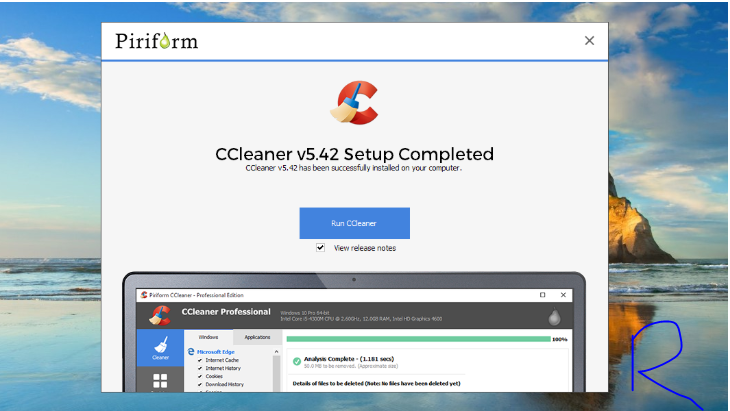
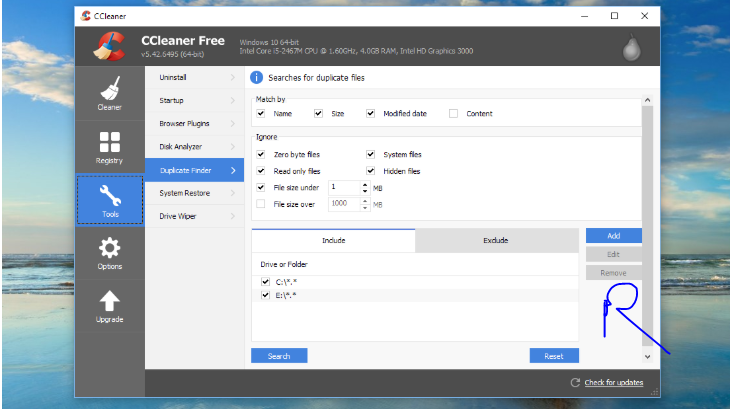
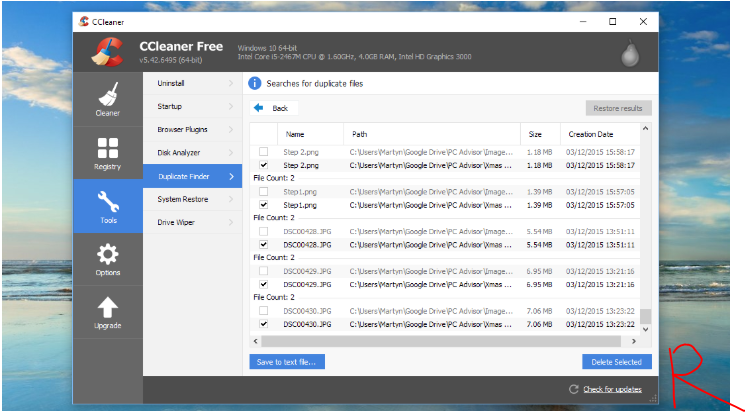

Thank for sharing . Nice post keep it up.